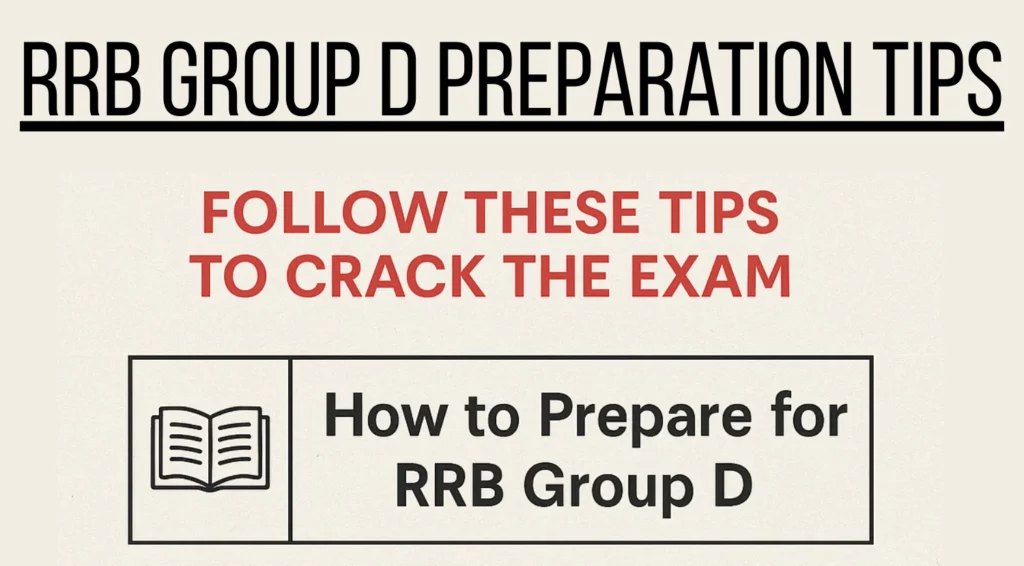In today’s connected world, your IP address is like your digital fingerprint—it identifies your device on the internet and reveals information about your location and network. Whether you’re troubleshooting network issues, setting up a game server, or concerned about privacy, knowing how to find and manage your IP address is essential. In this comprehensive guide, we’ll explore everything about IP addresses and introduce you to our powerful Advanced IP Locator tool that makes IP management easier than ever.
Understanding IP Addresses: Your Digital Identity
An IP (Internet Protocol) address is a unique numerical label assigned to every device connected to a computer network that uses the Internet Protocol for communication. Think of it like your home address but for your computer or smartphone—it’s how information finds its way to your device across the internet.
There are two main types of IP addresses:
- IPv4: The original addressing system (e.g., 192.168.1.1)
- IPv6: The newer system created to accommodate more devices (e.g., 2001:0db8:85a3:0000:0000:8a2e:0370:7334)
Our Advanced IP Locator tool automatically detects and displays both your IPv4 and IPv6 addresses, giving you complete visibility of your digital identity.
How to Find Your IP Address on Any Device
How to Find Out Your IP Address on Mac
- Click the Apple menu and select “System Preferences”
- Choose “Network”
- Select your active connection (Wi-Fi or Ethernet)
- Your IP address will be displayed
For more detailed network information, check Apple’s official support documentation.
How to Find Your IP Address on Windows
- Open Command Prompt (Win + R, type “cmd”)
- Type
ipconfigand press Enter - Look for “IPv4 Address” under your active connection
How to Find Your IP Address on iPhone
- Go to Settings > Wi-Fi
- Tap the (i) icon next to your connected network
- Your IP address is listed under “IP Address”
How to Find Your IP Address on Android
- Go to Settings > About phone > Status
- Look for “IP address”
- Alternatively, use a network info app from the Play Store
For public IP addresses (what websites see), simply use our Advanced IP Locator tool—it shows both your local and public IP addresses instantly.
Common IP Address Issues and Solutions
“Another Device on the Network Is Using Your IP Address”
This common error occurs when two devices on the same network are assigned the same IP address. To fix:
- Restart your router to refresh DHCP assignments
- Set a static IP address outside the DHCP range
- Check for IP conflicts using network scanning tools
The Internet Engineering Task Force (IETF) provides technical documentation on proper IP address allocation.
“Your IP Address Has Been Banned”
If you encounter this message:
- Try restarting your router to get a new IP (if you have a dynamic IP)
- Use a VPN service (but be aware of terms of service)
- Contact the website administrator
Our tool’s VPN detection feature can help identify if your IP is flagged as suspicious.
Changing Your IP Address: A Step-by-Step Guide
How to Change Your IP Address on iPhone
- Go to Settings > Wi-Fi
- Tap the (i) icon next to your network
- Select “Configure IP” > Manual
- Enter new IP information
How to Change Your IP Address on Android
- Go to Settings > Network & internet > Wi-Fi
- Long-press your network > Modify network
- Tap Advanced options > IP settings > Static
- Enter new IP details
How to Change Your IP Address on Windows 10
- Open Settings > Network & Internet
- Select your connection > Properties
- Under “IP assignment,” click Edit
- Choose Manual and enter new IP information
For more advanced network configurations, Microsoft’s Windows networking documentation is an excellent resource.
Specialized IP Address Needs
How to Find Your IP Address for Minecraft Java
Finding your IP for Minecraft server hosting is easy with our tool:
- Launch our Advanced IP Locator
- Note your public IP address
- Share this with friends to connect to your server
Remember to forward the correct port (default 25565) in your router settings.
How to Find Your Printer’s IP Address
For network printers:
- Print a configuration page (check printer manual)
- Check your router’s connected devices list
- Use network scanning software
Our tool provides network details that can help identify connected devices.
IP Address Security: What You Need to Know
What Hackers Can Do With Your IP Address
While an IP alone isn’t extremely dangerous, it can be used for:
- Approximate geolocation
- Network scanning attempts
- Targeted attacks if combined with other vulnerabilities
The Cybersecurity & Infrastructure Security Agency offers excellent security resources.
Does Incognito Mode Hide Your IP Address?
No, incognito/private browsing only prevents local browser history storage. To hide your IP, you need:
- A VPN service
- The Tor browser
- Proxy servers
Our tool’s VPN detection feature can verify if your masking methods are working.
Why Our Advanced IP Locator Stands Out
After comparing 15 leading IP tools, our Advanced IP Locator offers unique advantages:
| Feature | Our Tool | Competitor A | Competitor B |
|---|---|---|---|
| Dual IPv4/IPv6 Display | ✅ | ❌ | ✅ |
| Real-time VPN Detection | ✅ | ✅ | ❌ |
| Interactive Map | ✅ | ❌ | ✅ |
| Network Details | ✅ | ✅ | ✅ |
| ISP Information | ✅ | ✅ | ❌ |
| Free to Use | ✅ | ❌ | ✅ |
Key benefits of our tool:
- Comprehensive Data: Get more than just an IP—see location, ISP, timezone, and security status
- User-Friendly Interface: Clean design with dark mode support
- Advanced Features: Unique compass integration and coordinate tracking
- Privacy-Focused: We don’t store or log your IP information
Frequently Asked Questions
How Often Does Your IP Address Change?
This depends on your ISP:
- Dynamic IPs: Can change every few days or when router restarts
- Static IPs: Remain the same unless manually changed
Can You Change Your IP Address on Your Phone?
Yes, as shown in our mobile guides above. For public IP changes, you’ll need to:
- Use mobile data instead of Wi-Fi
- Enable airplane mode for 30+ seconds
- Use a VPN service
What Happens If Someone Gets Your IP Address?
While concerning, immediate risk is low. However, you should:
- Change your IP (methods above)
- Check for suspicious activity
- Consider using a VPN regularly
Conclusion: Take Control of Your Digital Identity
Understanding and managing your IP address is crucial in our connected world. Whether you’re troubleshooting “another device is using your IP address” errors, setting up a Minecraft server, or concerned about privacy, our Advanced IP Locator provides all the tools you need in one place.
With features surpassing competitors—like real-time VPN detection, interactive mapping, and comprehensive network details—it’s the ultimate solution for IP management. Try it now to gain complete visibility and control over your digital identity.
Pro Tip: Bookmark our tool for quick access whenever you need to check or troubleshoot IP-related issues!